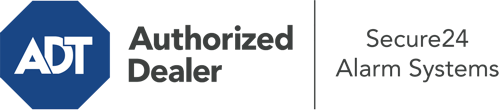How Do I Use The ADT Command Panel In Chattanooga?
The center of your home security system, ADT Command is a robust touch-enabled hub that interacts with all of your security sensors. You have the ability to arm your system, personalize home automation settings, and even communicate with monitoring experts. Odds are you’ll have no difficulties navigating this easy-to-use interface, but to aid you in getting started, it’s a good idea to inspect a few of its essential features.
What Might You Do With ADT Command In Chattanooga?
Before delving into the fundamentals of how to use it, take a minute to reflect on what this central home security hub can accomplish. Above all else, ADT Command is where you can arm and disarm your system, but it’s capable of a great deal more.
When utilizing ADT Command, you can:
- Personalize home automation with specific schedules, scenes, or rules. For example, you are able to have your main entrance secure automatically when the system is activated or have lighting illuminate at predetermined times.
- Lock or unlock doors.
- Check real-time video or saved clips of your doorbell, outdoor, or indoor cameras.
- Communicate through the bi-directional talk function or contact ADT directly in the event of an emergency.
- Connect with your smart speaker.
- Add, delete, or change users and Wi-Fi connections.
Getting Familiar With Your ADT Command Panel In Chattanooga
Simply familiarizing yourself with the platform is one of the most sensible things to do. That starts off with the home screen. You’ll spot a sizable icon that indicates your existing status - such as “Ready To Arm.” Below, you’ll see smaller icons that symbolize different arming choices. Press them whenever you would like to change your status. The custom arming feature is useful because it gives you the opportunity to circumvent certain components. Want to leave a window cracked during the night for some clean air without triggering the alarm? That’s not a problem.
At the upper left, you’ll spot a Wi-Fi icon that shows your network signal and a messages symbol where you are able to get communications from ADT. On the right, you’ll notice symbols for zones, scenes, and home automation. At the upper right-hand corner, you’ll discover emergency panic buttons. You’ll have the option to press for police, fire, or personal. Your monitoring agents will inform the appropriate emergency personnel per your choice.
The pointer to the right-hand side will lead you to extra options. There, you’ll see access to the system’s tools. Touch this indicator, enter your security code, and then you’ll have the chance to control Wi-Fi settings, general settings, user profiles, and much more. You’ll even discover help videos if you are in need of guidance.
Arming Your Home’s Defense Via The ADT Command Panel
The touchscreen interface makes arming your system swift and effortless. All you have to do is select the symbol you would like from the home display. Your possible selections are Arm Custom, Arm Stay, Arm Away. If nobody is going to be at home, the away choice is the most suitable selection. You might decide to “quick arm,” which doesn’t require a password, or to postpone the alarm. This will initiate a timer, giving you the chance to depart before the system arms. Arm Stay is the proper choice whenever someone is on site. The custom selection permits you to bypass particular components and also functions on a delay.
Once you understand the basics of enabling your system, you may start exploring the other remarkable features.
Discover The Benefits Of ADT Command With Your New Security System From Secure24 Alarm Systems
Are you excited about being able to control and personalize your whole home security system using one central interface? Take advantage of the robust ADT Command in Chattanooga by consulting the professionals at Secure24 Alarm Systems. Contact (423) 241-8594 to design your home defense today.